add
on any interest group that you like then a list of interests will pop up, pick anything you want by clicking on(+)
button. To remove, click on(-)
. You can add as many as you want. Payment settings Click on 'preferences' then on 'payment information'. Fill up the form with location, paypal email, etc. then save. If you don't have a paypal account, sign up for free Starting a discussion- before posting a discussion, check if there are existing topics similar with what you are going to post (tip #2). Then, click the 'new discussion' on the top or 'start a new discussion' on the upper right corner on the homepage of any interest group. Make sure that you post your discussion on the appropriate interest group. Responding and commenting- just simply click the respond button or 'add comment'. Tagging- it helps to organize the discussions. Make sure to put a useful tag and do not put abusive tags. Maximum of 5 tags are shown. If you can't think of something to add as a tag or there are already 5 tags, better skip on it after posting. Uploading images- simply click 'upload photo' found on any interest group. Then, fill out the required fields. Make sure that it is uploaded on the corresponding interest. You can also put images on your posts when you have at least 500 posts. Using the DRS- there are three buttons found on the right side of any response, discussion or comment. These are the positive (+), negative (-), and report abuse (!) buttons. You can see it on any post except on your own, means that you can't rate yourself. Make sure to use it properly (tip #6). If you don't know how to rate, better leave it as neutral. Best response- as a discussion starter, you can pick a response that you want. If you find the response to be useful, you can mark it by clicking on 'mark best response' near the username. After that, a pencil icon appears to indicate best response. Once you had selected your discussion, you can't change it. Don't give it quickly, wait for a week to select one. As a responder, when you receive a best response, your earnings will increase by a little so try your best so you have the chance of getting them so you earn more. Preferences- you will see there some settings for your account. Under the preferences are: Customize your profile- change avatar, slogan, put the url of your website. Account information- these are the basic account setting such as change email and password, it also includes the check box if you want to allow mature content. Payment information- some details such as location, paypal email and the dropdown menu to select the minimum payout. Notifications- you can check or uncheck if you want to receive email notifications. In default, all notifications are turned on. User profiles- includes the activities of the user, his/her friends, the best responses, discussions started, the list of his/her interests, interest rankings, comments from friends, and the 'add as a friend' or 'send message' button. You can also put some of your referral links only in your profile, but don't put it on discussions. Sending messages- you can only send a message to your friends. If you want to send a message, make sure that he/she is already your friend. If not, send a friend request first. Things you should know... 1. You can't edit or delete your post once you click on the 'post' button so before posting, make sure that it is final. Preview function can be used to see your post. 2. At a certain number of posts, you will have the following: a. Stars- a star on the username represents the reputation of the user and it is also a factor for calculating participation earnings. Can be obtained by having at least 100 posts. b. Use of smileys/mylot code- when a user has at least 200 posts, he/she can add smileys on posts, maximum of 3 per post. c. 500 posts- now, a user can use pasting function and can add an image to posts. Pasting is useful when making a backup of your posts so there is no need to retype it when problems occured at your browser. Adding images to post can also help to increase earnings. 3. Tasks have a particular date of review, usually after it's expiration, it may take hours or some may take weeks so be patient while waiting. A message will be sent to you including the result of your task. Reward will be added to earnings once it got approved. If it is returned, thd reason was on the message, do the necessary corrections and submit again. 4. Participation earnings are not updated immediately. Usually, it takes up to 48 hours. It means that not all of your participation within a particular day will be paid on the same day so wait for another day. In addition to that, as stated on the earnings section, participation earnings are estimated and subject to changes until payments are made so it may increase when you have lots of quality posts or decrease by a bit when some of your posts got deleted due to violation. 6. When you reach the minimum amount to qualify payout within a particular month, it will be automatically transferred to your paypal account on or before the 15th day of the next month. If you did not reach payout within a month, it will be carried over for the next month. What makes a quality post? The quality of a post depends on its substance and length. A long response/comment which is relevant to the topic and contributed well to the discussion will be paid by a good amount. Some new users post lots of nonsense discussions a day and they end up with quitting. It is because they didn't earned well with that activity because of their belief that they can earn only from posting discussions and there is a fixed amount per post so they try to post a lot no matter how short. If you see users doing that, help them by teaching the proper way of earning. (images will be displayed soon...)

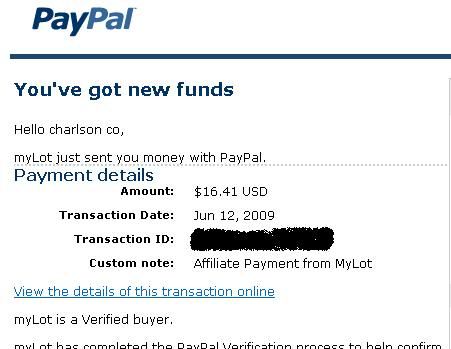
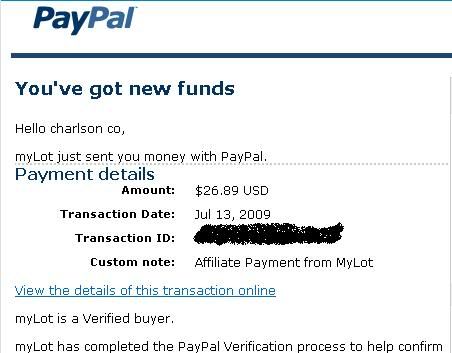
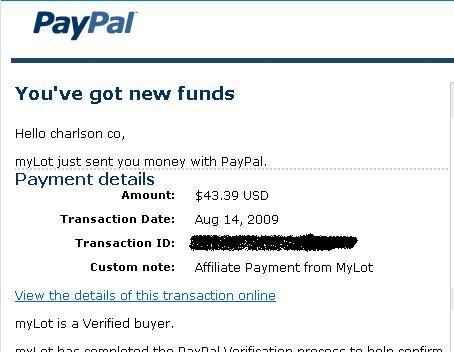
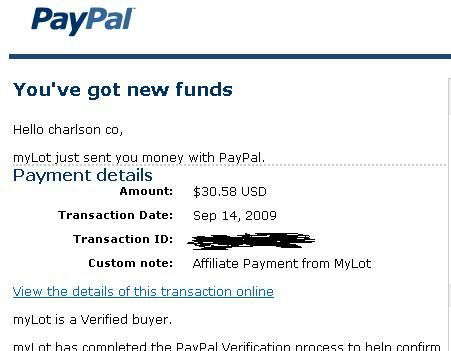
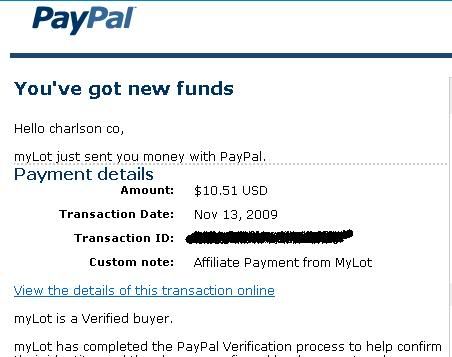



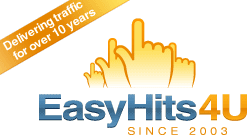


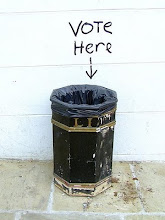
Really, you just gave me another great option to earn simple money.Please add some more tips and tricks..
ReplyDeleteThanks!!!!!